Generating Recalls and Letters
Generate Recalls quickly mail merges a template letter with a group to produce recall letters, for example, immunisations.
Template letters for recalls are created from the Vision 3 front screen– Utilities – Word Processor.
- Highlight the group to be targeted from the list.
- Select Generate Recalls
 and the Group Recalls screen displays:
and the Group Recalls screen displays: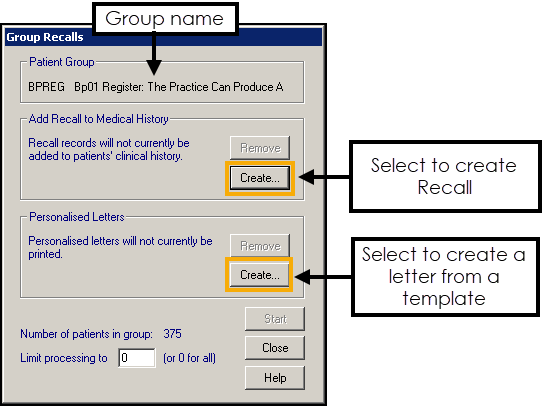
- Optionally, generate a recall for each patient, select Create to choose the clinical term for the recall.
- Select Create to add a recall letter template, the Document Merge screen displays.
- Select Browse to find a template.
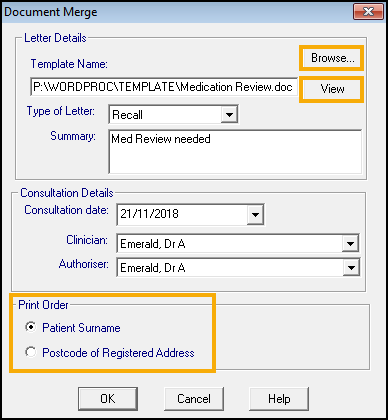
- Select OK to proceed.
- Optionally, select View to preview the letter.
- If required, enter a comment in the Summary box, this displays in the patient's record.
- The Consultation Details default to today, and the Clinician and Authoriser are used to create the entry in the patient record. Update as required.
- The Print Order defaults to Patient Surname, if preferred tick Postcode.
- Select OK to return to the Group Recalls screen.
- Select Start to generate the letters and recalls.Note - If you enter a number in the Limit processing to box - there is not a restart option.
- A prompt displays on completion, select Tick All to save a copy of the letter in the patient's record.
- Select OK to finish:
- If required, print address labels for each patient.
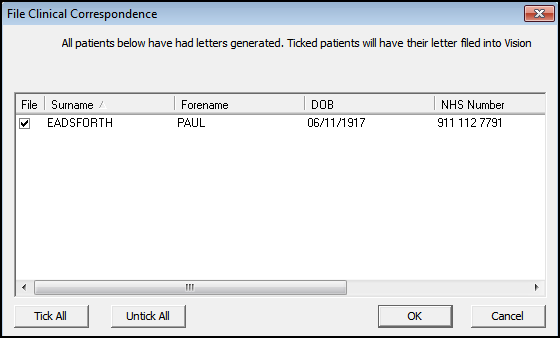
See Generating Recalls and Label Printing for details.
Note – To print this topic select Print in the top right corner and follow the on-screen prompts.
in the top right corner and follow the on-screen prompts.